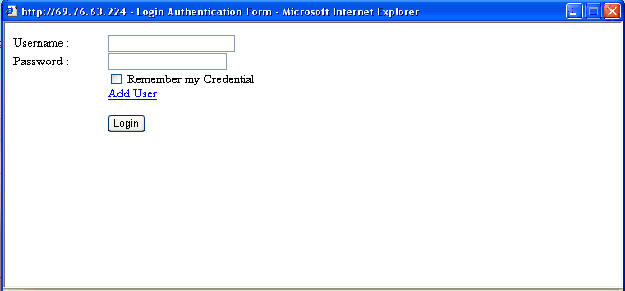
The first step to use my program is to open up my web page. Once open, press the Open Pan and Tilt control button. This will then open the page shown here.
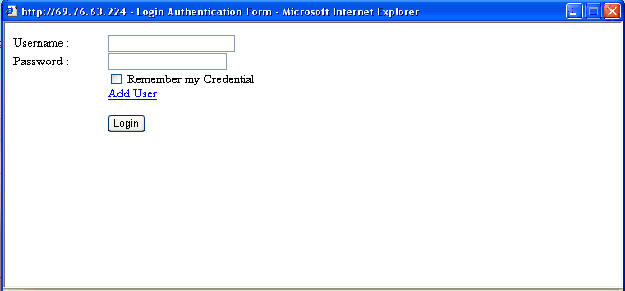
Now that this is open we want to add a new user. So click the Add User button. In here add the user name and password, press the add user button and close the window. You now want to open the pan and tilt control page again and login using your new credentials. The add login page is shown here:
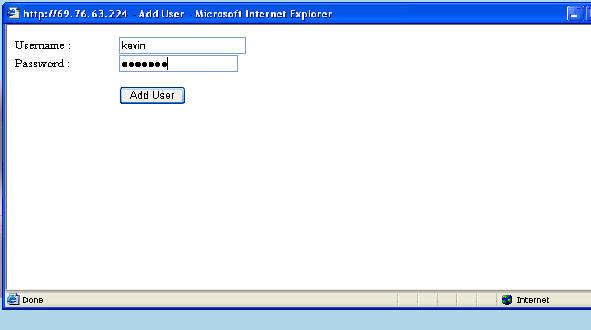
Once you log into the system the page will look like the picture below.
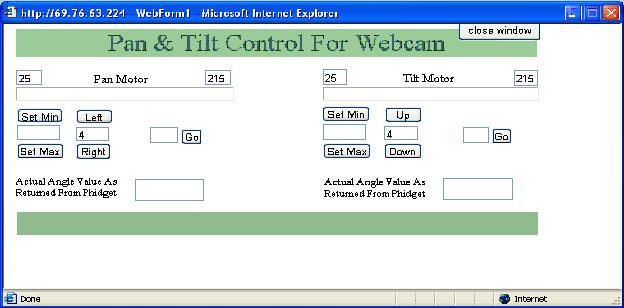
The first thing we will do is look at just the min and max values. The top values shown, 25 and 215 are the min and max values for the pan motors. You cannot enter any values lower than 25 or higher than 215 for it will ruin the motors. The set min button is there to set a new minimum value. If you enter say 35, then when you either use the step buttons or the go button it cannot go below 35, where before it could not go before 25. The same works with the max value. An example of this is shown here.
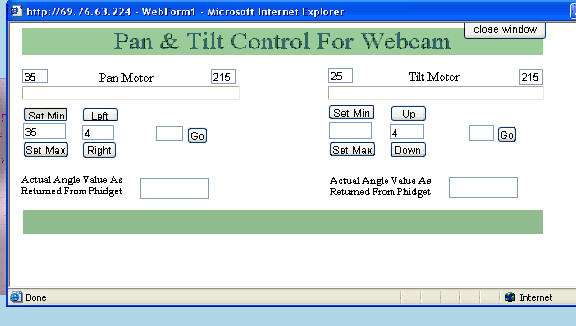
Now I will try to enter the value of 30 in the go button. But since the value is too low it shows an error message.
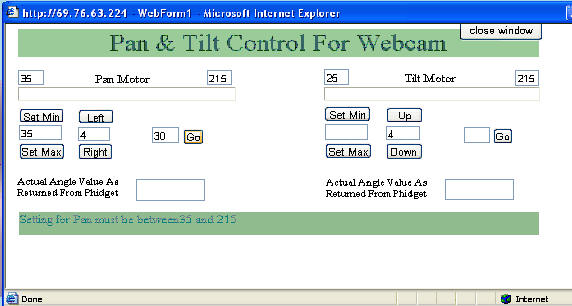
Now to move onto the go button. The go button will move the motor very fast to the angle that you enter that is between the min and max values. The actual angle value is showed at the bottom which is the angle as returned from the Phidget device. This is shown below.
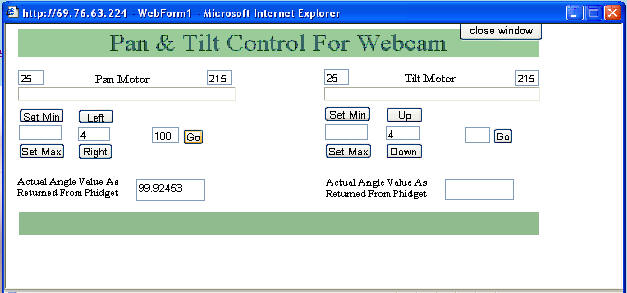
The next part of the program are the left, right, up, and down buttons. The left button will move it left by the increment that is specified. In the picture above it shows 4. This will then step the motor by 4 degrees in whichever direction you press for it to go. You can change this value to anything as you like to move it at a bigger or smaller angle increment. This is shown here. In this picture the increment for the tilt motor has changed to 15 degrees for each time the button is pressed.
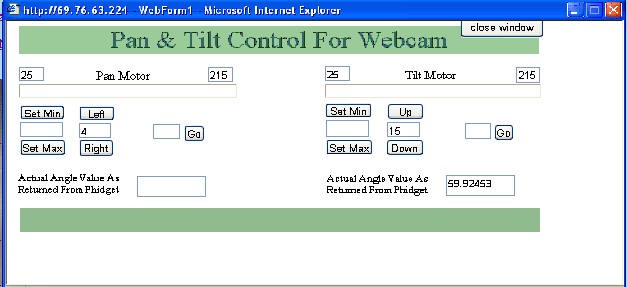
The last part of the program is the close window button. This button is used to close the window, and log the user out of the system. If they press the x button it shows a warning to use the close window button. If they do not use the close window button, another user wont have access for up to 1 minute. When they use the close window button it will close it immediately.
The last thing about the program is the auto-timeout. I have the program set so if the user is inactive for more than 30 seconds than they are automatically logged out and redirected to a new page. At this page there is a button to close the window. This page is shown below.
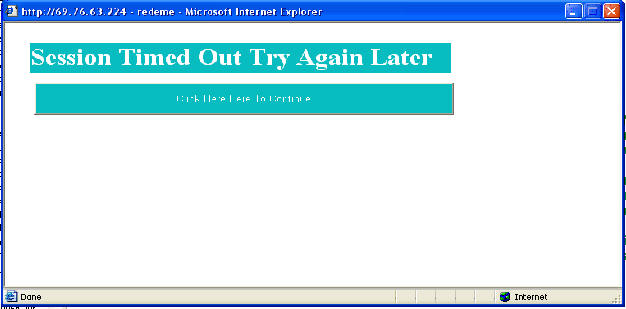
And last but not least I have to say that for the Tilt motor since my examples didn't show much of it, it works the same way.
When you are using the program from the web browser you can see the camera moving by watching the picture that Dorgem is producing on the web.