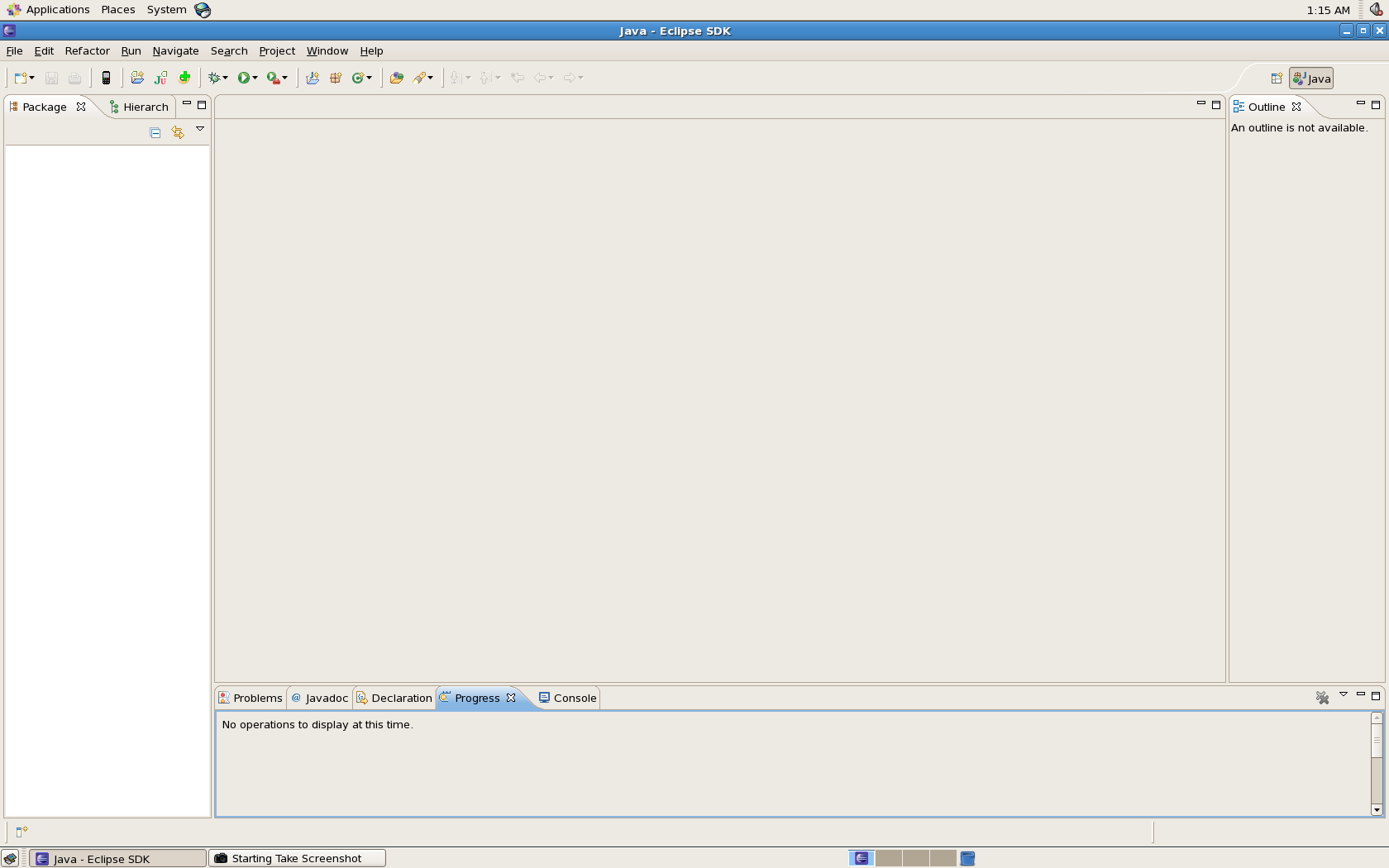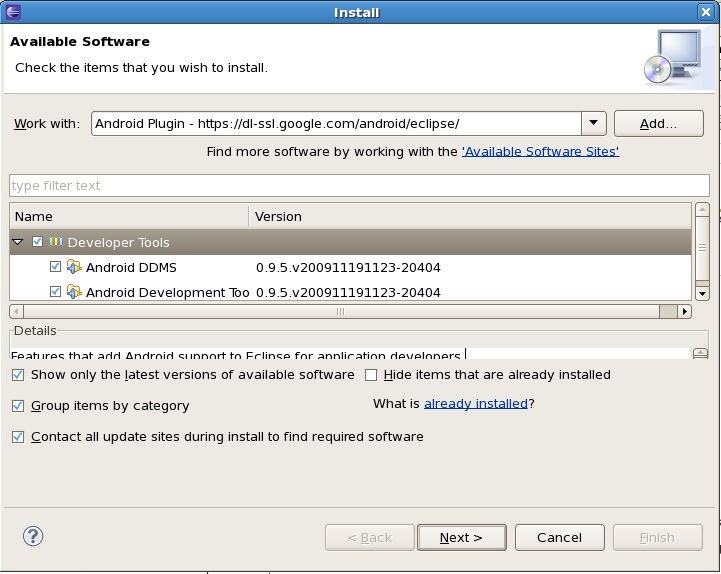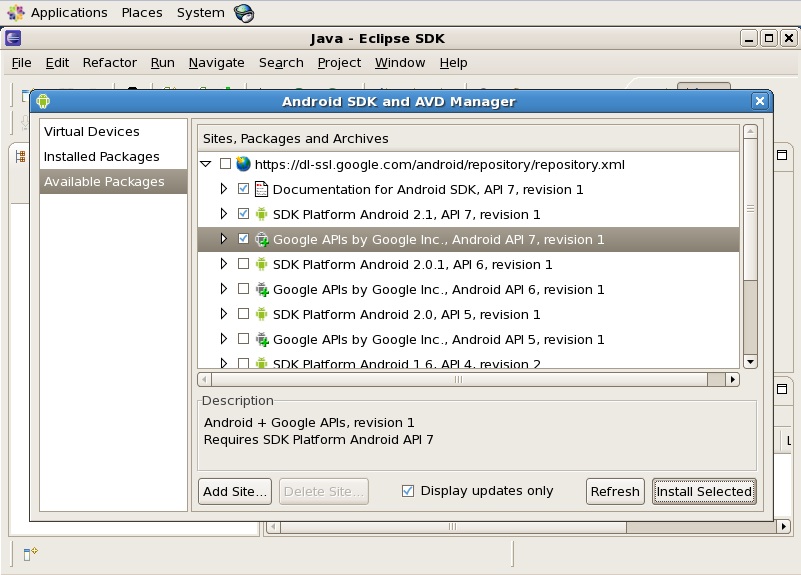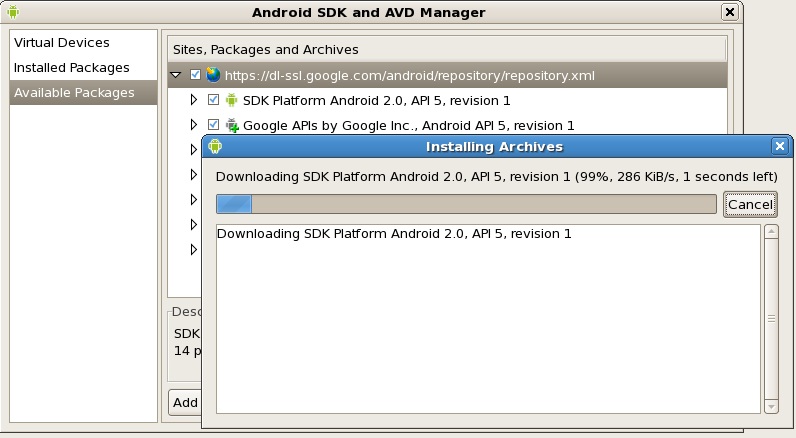Configuring your IDE!
- May 10th, 2010
- Write comment
Presumably, one may want to put together an IDE suitable for running and debugging Android applications. Google actually does a fair job of documenting this, but there’s no reason why I can’t add to it.
- You need Eclipse. This is a free IDE used to write the Java code for our program.
- Next, you need the Android SDK. To install it, all you have to do is unzip it to a safe place on your C drive.
- Now, you need the ADT plugin for Eclipse. This is installed from within Eclipse by selecting Help, Install New Software and following the instructions on Google’s page.
- Finally, you’ll want to follow the rest of the instructions on Google’s Quick Start page. The end result is a working install of the Eclipse IDE for writing Java code, a copy of the Android SDK for all the necessary libraries, tools, and the Android virtual machine; and the ADT plugin to tie the Android SDK into Eclipse.
After you have a working development environment, you can open my projects by
- Downloading and extracting the ZIP file
- Specifying that folder as your “Workspace” when starting Eclipse. Workspaces are analogous to Visual Studio solutions.