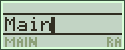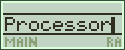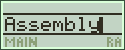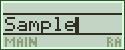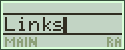Assembling/Executing TI-Assembly
Unfortunately, TI-assembly cannot be coded directly to the calculator, so a few tools are required to build the assembly files, test them, and transfer them to the calculator. Thankfully, there are several free tools available on the Internet that allow you to easily write your own assembly files.
The best compiler available for building assembly files is TIGCC (their website can be found here). TIGCC gives you a nice environment to work in, and does all of the assembling and linking. You can also use TIGCC to make assembly files from C code, and the program contains many libraries for both types of programs.
To write Assembly files in TIGCC, go to File -> New -> GNU Assembly Source File, and the Compile, Make, and Build commands in the Project menu will package your program. For help getting started with TIGCC, take a look at Techno-Plaza's Assembly Guide for detailed instructions and anaylsis of basic assembly programs in TIGCC.
Another essential program for assembly programming is the Virtual TI emulator (you can find the latest download here). Virtual TI runs exactly like a normal TI calculator, but ruining this calculator won't cost you over a hundred dollars. You can easily transfer files to Virtual TI, and crash it as many times as you want. Virtual TI also works very well with TIGCC. TIGCC can automatically send a newly built file to an open Virtual TI window and run the program through the "Run" command. Virtual TI requires a calculator operating system to run, and luckily, the official Texas Instruments website allows members to download free copies of the newest calculator OS. The download page is here: http://education.ti.com/us/product/apps/89os.html (you must sign up for a free TI.com membership to download this file).
It is also possible to transfer programs to your own calculator. To do this, you must have a TI-Graph Link cable and transfer software. TI-Connect is the simplest tools to use to get the job done. TI-Connect has a good interface and works with all types of cables, including the silver USB Link cable (which many software packages neglect). This is also a free download available from the TI website: http://education.ti.com/us/product/accessory/connectivity/features/software.html.
Assembly programs on the calculator run just like any other type of program. Simply type in the name of the program in the command prompt, followed by parentheses (this is standard for all calculator programs), and the program will run. A warning: assembly programs that have bugs can cause the calculator to crash. To reset the calculator, hold 2nd, the left arrow, the right arrow, and press ON (I have engraved this on the back of my battery cover, because this is a common side-effect of running ASM programs). This will, however, erase all data that is not archived, so be sure to archive or transfer any important information. Also, do not run assembly programs when the calculator is nearly out of battery power, because if the calculator runs out of power while running an ASM program, this will also crash the calculator.
An important tip to ASM programmers: always restore the
previous contents of the screen when you are finished, because the calculator will not
reset the display by itself, unless it is reset in the way described above.