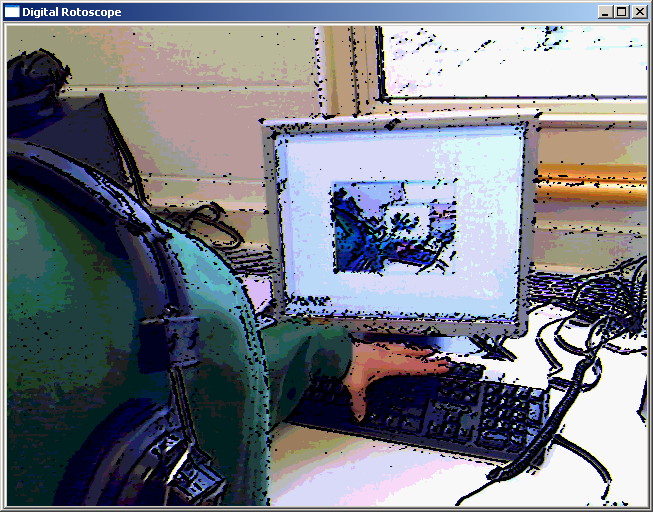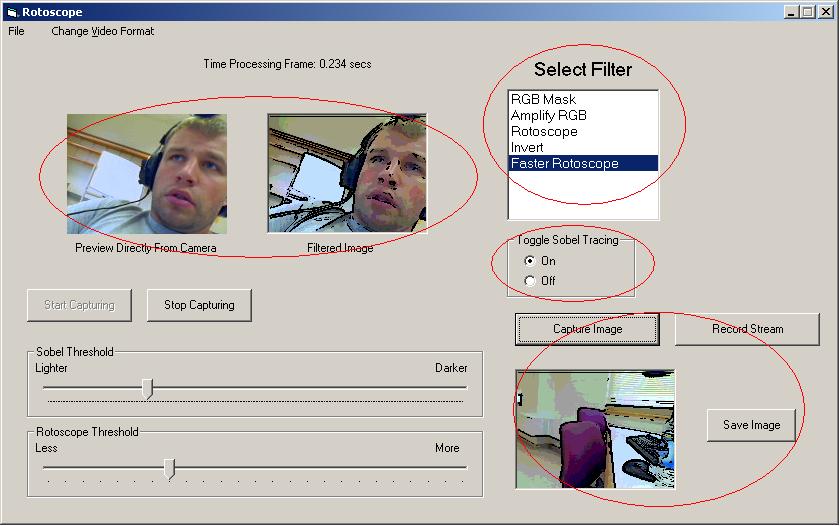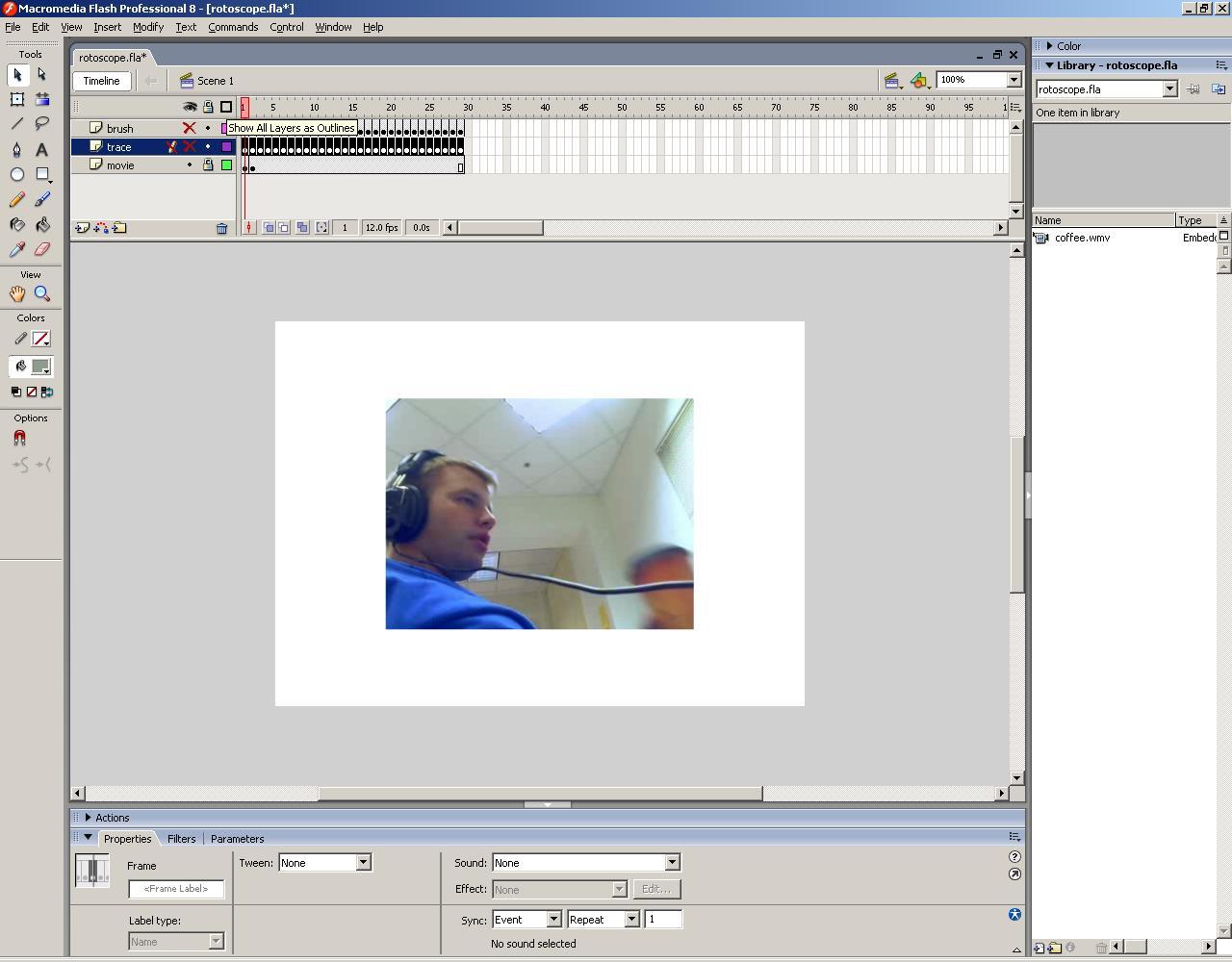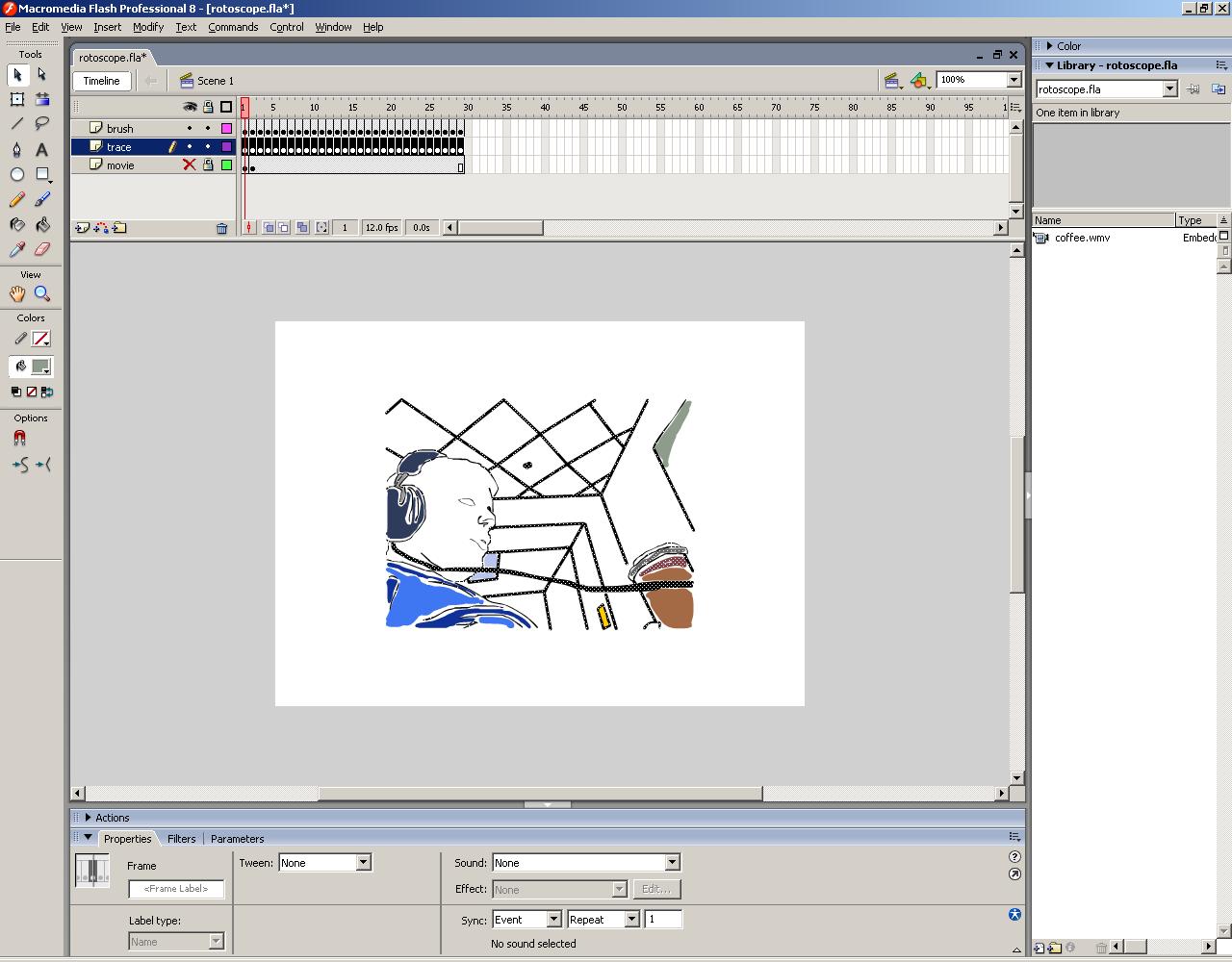|
The Algorithm OpenCV Visual Basic Flash Tasks & Timeline Downloads |

Here's what I've accomplished in the OpenCV platform. I'm applying my pixel calculation algorithm based on the user-defined threshold as I did in the VB6 environment (still pictured below). Under OpenCV I'm able to processes dynamic image sizes and have a little more portability considering import and export capability.
Here's a shot of the user interface of the Visual Basic program. I've modified it quite a bit since the last update. I've added a filter selection box for the user to select any of the filters they wish and also toggle the sobel edge detection tracing, which frees up some processing time. Speaking of processing time, I've successfully implemented a way to calculate new values based on the color threshold control, compared to "determining" the best value (BIG unneccessary 'for' loop and 'if' statements for every pixel). I talk about this algorithm in my journal page.
In the Flash environment, I explored the process of tracing over a movie, frame by frame. Here's what the movie looks like unedited: Click to see the movie. First I imported the movie into the Flash timeline and placed keyframes on each frame for the movie. All this does it make each frame stand on it's own for tracing, unaffected by the other frames. Another important concept here is that I locked the movie on its own layer and traced and colored on two other separate layers.
I used a Logitech QuickCam® Pro 5000 for this project. My applications are also compatable with the 4000 model. Download the camera drivers here. Download OpenCV here. You'll need to do a few things first before running an OpenCV application. First append ';C:\Program Files\OpenCV\bin' to your environment variables. Do this by right clicking on My Computer and select Properties. Go to the advanced tab and edit both the system and user 'path' variables and append. I used Visual Studio 6.0 to develop my project. Go here for instructions on how to add the appropriate libraries to your project. Just do the 'lib' and 'include' parts. Finally, go to Project->Add to Project->Files and select all files in C:\Program Files\OpenCV\lib.
You'll need Flash Professional 8 to develop my application but here's a link to the movie. |