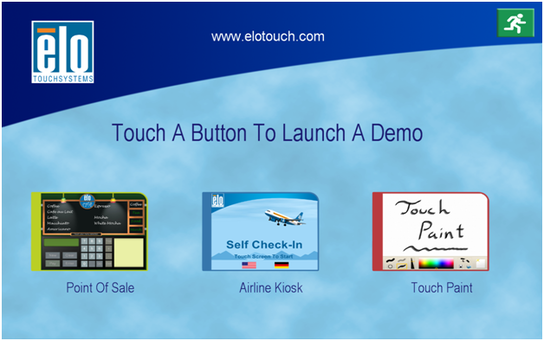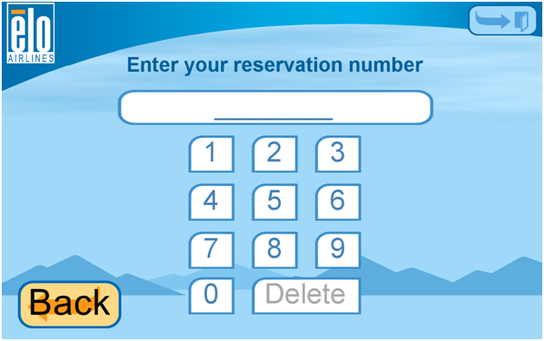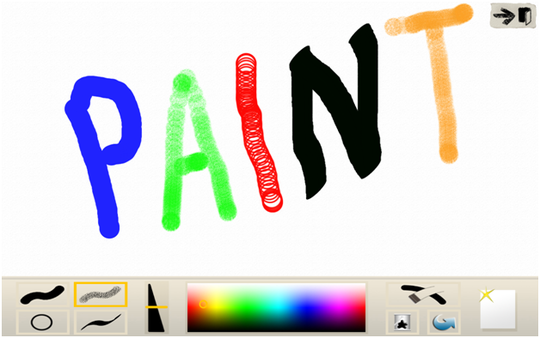Software Applications
Touch screens have become increasingly popular on applications where there is a large amount of user interaction with the software. On top of moving into the cell phone market quickly, touch screens have also become popular on stationary applications such as kiosks and point of sale (POS) stations.
EloTouch provides a nice demo software to be used with the touch screen monitors that they offer to demonstrate the capabilities and interaction possibilities of the touch screen.
POS - One of the applications of the demo software is a program that mimics a cafe POS. The user is able to select which items are being purchased by touching the words on the displayed menu. When the item is touched, it is added to the bill on the lower right and the amount is added to the total. When the customer is ready to pay, the 'Pay' button can be touched and the amount that the customer pays with can be entered. The customer's change is then calculated and displayed.
Kiosk - Another application of the demo software is an example of an airport kiosk. With this software a user is able to enter their reservation number to check their fleight schedule. That user is also able to select where on the plane they would like to sit by looking at an overhead view of the airplane cabin and touching the specific seat that they would like to have. Once the user is done, they are able to print their boarding pass. This is all done by interaction through touching the screen.
Paint - With the Paint application found in the demo software, the user is able to use their finger as pen to draw on the screen. They are able to change the mode of drawing, the size of the pen 'tip', and the color of the pen. The user can also choose to erase what is on the screen or get a blank sheet to start over.
Software Registry Keys
Listed below are some of the registry keys that get installed with the "Universal Driver Package" that is included with the ELO 1915L touch monitor when used on a Windows platforms to allow the operating system to interpret and understand the inputs from the touch screen. As seen from the descriptions of the each registry key, most work so that the operating system recognizes the inputs as mouse inputs in reference to the the coordinates of the screen.
Name: FullScreenBounds
Data Type:
Array of DWORDs (REG_BINARY)
Explanation:
Defines the full screen bounding rectangle in Windows virtual coordinates for the screen.
The driver uses the following equation to convert a raw touch coordinate point from Elo coordinate system to the Windows screen coordinate system. Calibration equation is:
Xcal = a + m*Xuncal,
where,
Xuncal, is in Elo coordinate system
Xcal, is in Windows coordinate system
m = X_ScrDx / X_EloDx
"a", is the X offset value entry
X_ScrDx = distance between targets in virtual coordinates
X_EloDx = distance between targets in Elo coordinates.
Name:
X_EloDx, X_ScrDx, X_Offset, Y_EloDx, Y_ScrDx, Y_Offset, Z_EloDx, Z_ScrDx, Z_Offset
Data Type:
DWORD (REG_BINARY)
Explanation:
Data required by calibration. Use the equation above to calculate these values.
Data Type:
Array of DWORDs (REG_BINARY)
Explanation:
Defines the full screen bounding rectangle in Windows virtual coordinates for the screen.
The driver uses the following equation to convert a raw touch coordinate point from Elo coordinate system to the Windows screen coordinate system. Calibration equation is:
Xcal = a + m*Xuncal,
where,
Xuncal, is in Elo coordinate system
Xcal, is in Windows coordinate system
m = X_ScrDx / X_EloDx
"a", is the X offset value entry
X_ScrDx = distance between targets in virtual coordinates
X_EloDx = distance between targets in Elo coordinates.
Name:
X_EloDx, X_ScrDx, X_Offset, Y_EloDx, Y_ScrDx, Y_Offset, Z_EloDx, Z_ScrDx, Z_Offset
Data Type:
DWORD (REG_BINARY)
Explanation:
Data required by calibration. Use the equation above to calculate these values.
___________________________________
Name: RightClickHW
Data Type: DWORD (REG_DWORD)
Explanation:
Height and width of the Right click box within which touch is interpreted as same touch point. This is the width and height in windows virtual coordinates.
Possible Values: Default is 1867.
Data Type: DWORD (REG_DWORD)
Explanation:
Height and width of the Right click box within which touch is interpreted as same touch point. This is the width and height in windows virtual coordinates.
Possible Values: Default is 1867.
___________________________________
Name: xVirtScrSize
Data Type:
DWORD (REG_DWORD)
Explanation:
Width in pixels of the Windows virtual screen.
Name: yVirtScrSize
Data Type:
DWORD (REG_DWORD)
Explanation:
Height in pixels of the Windows virtual screen.
Name: xVirtScrCoord
Data Type:
DWORD (REG_DWORD)
Explanation:
Top left X coordinate of the Windows virtual screen.
Data Type:
DWORD (REG_DWORD)
Explanation:
Width in pixels of the Windows virtual screen.
Name: yVirtScrSize
Data Type:
DWORD (REG_DWORD)
Explanation:
Height in pixels of the Windows virtual screen.
Name: xVirtScrCoord
Data Type:
DWORD (REG_DWORD)
Explanation:
Top left X coordinate of the Windows virtual screen.